I am very glad I asked for your help. Your response to yesterday’s message has been fabulous. There were several great suggestions emailed to me privately and in the blog comments. Thank you! Keep them coming!
WHY WE PRINT SHAPES ON FABRIC
Most quilters see the benefits of Inklingo when they see shapes printed on fabric. They understand that part already. It’s a dream come true to have lines to cut on and lines to sew on. I’ll write more about that in the future.
However, several of you think that quilters are afraid to put fabric in their printers for Inklingo, so I am addressing that first.
ARE YOU A VICTIM OF T M I ?
In my enthusiasm, it seems I have provided Too Much Information (TMI).
I apologize!
Some quilters think printing on fabric is scary or difficult. It isn’t. Printing with Inklingo is much simpler than printing quilt labels on fabric, and quilters have been doing that for years. It won’t hurt your printer. HP even published a book about printing on fabric with Inkjet printers a few years ago. It is safe. (DO NOT use a laser printer!)
ONE STEP AT A TIME
If you know how to find and print an email, you are ready for Inklingo. It is that easy.
There is no software to install for Inklingo, so if you can iron freezer paper to a scrap of fabric, let’s go!
This PDF is for you: Inklingo TEST PAGE Jan 2011 (2 pages, only 192 KB)
- Print a sheet of fabric from the PDF (above).
- See how easily Inklingo colors of ink wash out with whatever ink is in your Inkjet printer.
There have been free pages to print on fabric since Inklingo was first introduced almost 5 years ago, and even a free shape collection since 2008, but <drum roll> some of you want less.
You asked for it, you got it! The new PDF is less.
PRINT NOW
You need
- a sheet of freezer paper (8.5 x 11 is fine)
- a scrap of light colored fabric (the fabric can be smaller than the freezer paper, but at least 5 x 5 inches)
- an iron and ironing surface
- scissors to trim so the fabric is no larger than the freezer paper
- any ordinary Inkjet printer
- water to rinse the fabric after printing
After you print that first fabric, we think you will be ready for the Quick Start Guide on the web site, but if you only have a minute, glance at the Inklingo FAQ (tab at the top of this page).
WOULD YOU DO ME A FAVOR?
Please try the new PDF and let me know if it can be improved. It is a digital file, so Monkey says it is not “cast in stone.” (PDFs never are. By definition.)
Today is January 7, 2011. You might see this blog message months from now. I will still be interested in hearing from you then.
We’re listening. I am working on some of your other suggestions now too.
Thank you for visiting and thank you for your enthusiasm for Inklingo. I can hardly wait to see if this helps.
Linda & Monkey
PS Looking for something else? There are tabs to other pages at the top (above the header) and a Search feature too.

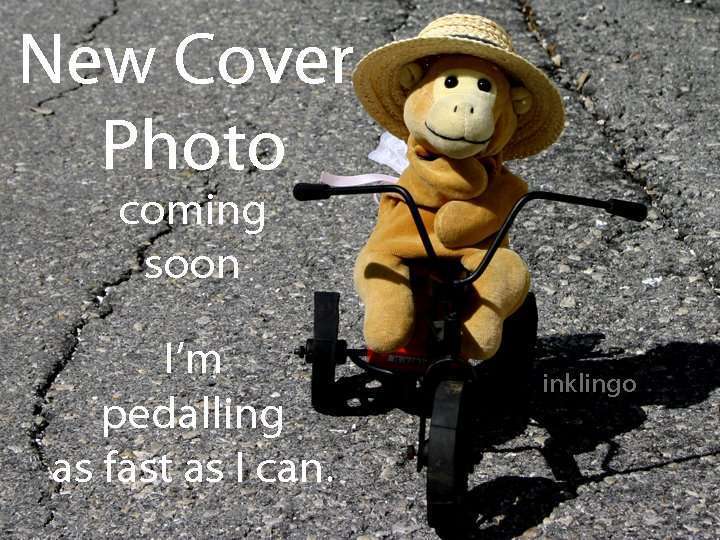
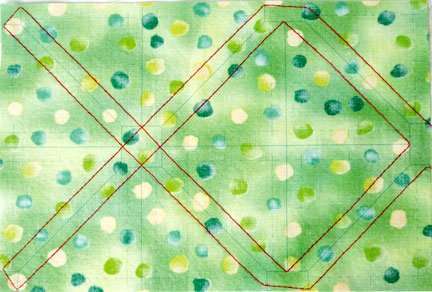


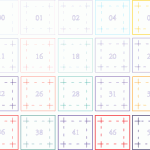

Hi Linda,
The answer maybe somewhere but I cannot seem to find it, so I thought I would ask. Why can’t we use the Laser Printers, I have read numerous articles online that they are suitable for fabric printing, I have both, so it doesn’t really matter a great deal, but I was wondering?
Thank you
Wendy
Hi Wendy,
Inklingo is not intended to work with a laser printer. A laser printer uses toner, not ink. (“Ink”lingo uses ink, not toner.) Even worse, a laser printer uses heat. If you put fabric and freezer paper into a laser printer a jam will probably ruin the printer because the plastic coating on the freezer paper will melt and create a mess that cannot be repaired.
There is information about printers in the FAQ under the Support & Goodies tab on the website.
http://www.inklingo.com/section/faq/question/45#q45
Luckily, you can probably pick up a Canon Inkjet on sale for $30 – $50 and you can have more than one printer connected to your computer at the same time. Inklingo uses a tiny amount of ink, so if Inklingo is your primary use for the Inkjet, the ink will last a long time. I hope you can get an Inkjet and get started.
Linda, just in time for my guild demo tomorrow!! Perfect! Can’t wait to try it out with them.
lindylou
Thank you for the update, Lorri! The faint yellow lines won’t be a problem unless you can see them from the front. Hooray!
Thank you Linda, this is just simple enough to get one to try, and I did, and it worked GREAT! I am so excited. Not a jam or a problem WOOHOO! This of course inspired me so much that I ordered all my material for a modified GFG. Thank you so much Linda. Its funny while I was pressing and cutting I kept thinking to myself that this is “The Inklingo Test For Dummies”!
I do have one question though. After pressing and washing I did find that all the 5’s left a faint line of yellow. Do you think this will be a problem?
Me too, I think it’s great.
Love it. Less is MORE! Thanks Linda!