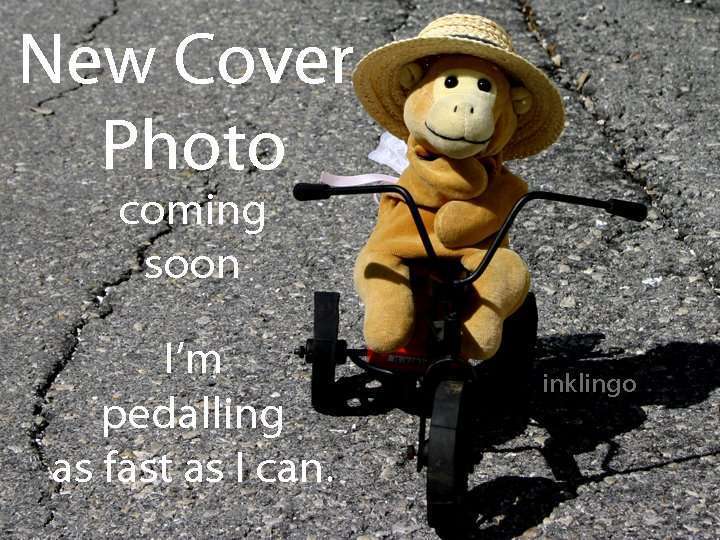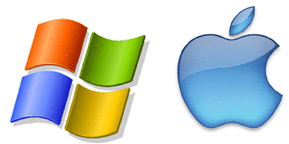
How to Download (Windows or Mac)
Use your browser (Chrome, Firefox, Safari, etc) to log into your account at My Account In (top right of window) to download and save the Inklingo PDF on your computer (not in the cloud).
If you just placed an order, you might already be logged in. If so, you just need to click on “Your Account” at the top right.
When you click on a file name, you should be offered the option to Open or Save. You want to Save. If your browser tries to Open, it will not work because it does not recognize the copy protection.
If you are not offered the option to Save the PDF, it is easy to change one setting in your browser. How to Save Instead of Open.
There are separate instructions for opening on Windows and Mac below. ((Inklingo will not open on a phone or tablet or iPad. Maybe some day.) FAQ
There are no refunds once a PDF has been opened, for obvious reasons.
1. Make sure you have Adobe Reader/Acrobat. (Any other PDF viewer will not work.)
If not, download the latest free version from http://get.adobe.com/reader/
TIP If there is an offer for extras like free anti-virus, you can skip that part.
WINDOWS 11 UPDATE NOV 2021 If you have upgraded to Windows 11, please update Adobe Reader too by going to Help > Check for updates.
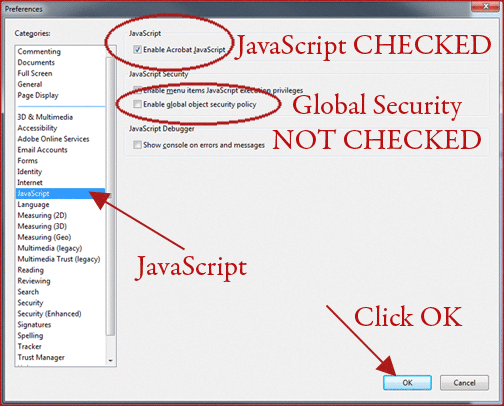
2. Configure Adobe Reader/Acrobat.
In Adobe Reader, in the top menu bar, go to Edit > Preferences > JavaScript > and confirm that enable Acrobat JavaScript is checked and Enable Global object security policy is NOT checked as shown below. Click OK.
NOTE If you don’t see “Edit” you can restore the Menu bar by pressing “F9” on the keyboard.
5. In Adobe, click File > Open and navigate to wherever you saved the PDF on your hard drive. It will open on the cover page. (If you did not specify, the PDF is probably in a folder called Your Downloads.)
6. On the cover page, enter your email address and password and click Log In.
7. Allow connection to protectedpdf.com when asked.
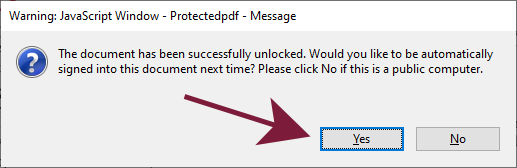
If you have blocked protectedpdf by mistake, you can manually add it as a trusted site. To do that, in Adobe Reader go to Edit > Preferences > Trust Manager> Change Settings > Type protectedpdf.com > Allow and Click OK.
365 DAYS
You will not have to enter your email address and password again until it has been longer than 365 days (previously 200 days). Nothing expires.
GUIDED TOUR
Play with View and Bookmarks and have a look around. There is a 3 minute Guided Tour video explaining how these big PDFs are organized.
IMPORTANT NOTE – IF YOU CANNOT PRINT
If every time you want to print, it asks you to log in again, all you have to do is UN-check “Save ink/toner” in the print dialog box. FAQ
UPDATE 2023
Since the last OS update, some Mac users seem to need to use a free “Download Manager” for any PDF over about 20 MB. Do you have one?
I don’t have a Mac but some Inklingo quilters use Folx. There is more info here.
https://mac.eltima.com/list-best-download-managers-mac.html
There are several free download managers for Mac now.
Inklingo works perfectly on Mac but NOT with Mac Preview. Please be sure to open your Inklingo PDFs with Adobe Reader for Mac.
1. Check your OS version.
Click on the blue Apple on the upper left-hand corner and select About This Mac.
2. Download and install the appropriate free Adobe Reader for your Mac OS. (Any other PDF viewer will not work.) http://get.adobe.com/reader/
TIP If there is an offer for other free software, you can skip that part.
3. Set the default PDF viewer to Adobe Reader.
Find any PDF on your computer, click the name & Get Info. Click the arrow next to Open With. Choose Adobe Reader (not Preview) and choose Change All.
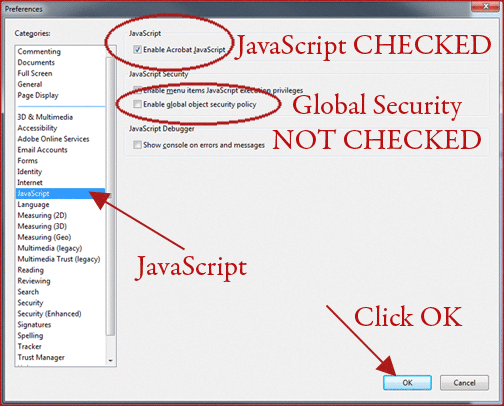
4. Configure Adobe Reader/Acrobat.
In Adobe Reader, in the top menu bar, select Adobe Reader > Preferences > JavaScript > and confirm that enable Acrobat JavaScript is checked and Enable Global object security policy is NOT checked as shown below. Click OK.

5. In Adobe, Open and navigate to wherever you saved the PDF on your hard drive. It will open on the cover page.
6. On the cover page, enter your email address and password and click Log In.
7. Allow connection to protectedpdf.com when asked.
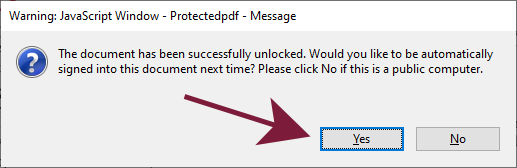
If you have blocked protectedpdf by mistake, you can manually add it as a trusted site. To do that, in Adobe Reader go to Preferences > Trust Manager> Change Settings > Type protectedpdf.com > Allow and Click OK.
365 DAYS
You will not have to enter your email address and password again until it has been longer than 365 days (previously 200 days). Nothing expires.
GUIDED TOUR
Play with View and Bookmarks and have a look around. There is a 3 minute Guided Tour video explaining how these big PDFs are organized.
IMPORTANT NOTE – IF YOU CANNOT PRINT
If every time you want to print it asks you to log in again, all you have to do is UN-check “Save ink/toner” in the print dialog box. FAQ

PLEASE EMAIL ME at linda@lindafranz.com
The quilters I worry about are the ones who have questions but who don’t contact me. I am happy to help, so you can enjoy Inklingo.
Please give me as much detail as you can. For example:
- What happens?
- What kind of Internet connection? (Cable, satellite, dial-up)
- Which browser?
(Safari, Internet Explorer, Chrome, Firefox, etc.) - Windows or Mac?
(Inklingo will not open on a phone or tablet or iPad. Maybe some day.) - Which version of Adobe Reader?
(Look under the Help tab.) - Any error message?
- Which PDF?
The more detail you can give me, the faster I can help.
HELPING YOU IS MY TOP PRIORITY.
I REPLY ASAP.
Some ISPs are extremely aggressive with SPAM control, so if your email address is @Charter, @xtra.co.nz, @optusnet.com.au etc, my replies may be blocked even if you wrote to me first. There have been some cases when quilters thought I had not replied when I had.
If you don’t hear from me, please check your junk folder or write again. In some cases, they don’t even let an email get as far as your spam folder.
When quilters need help, I always reply. Always.
If you don’t hear from me, it either means I did not receive your email or my reply was blocked. It is a good idea to provide a phone number or FB messenger info, just in case we cannot connect by email.

Inklingo Download Instructions Video
Only 84 seconds! (No audio)
I kept it short & sweet, so you can watch the whole video first, if you like.