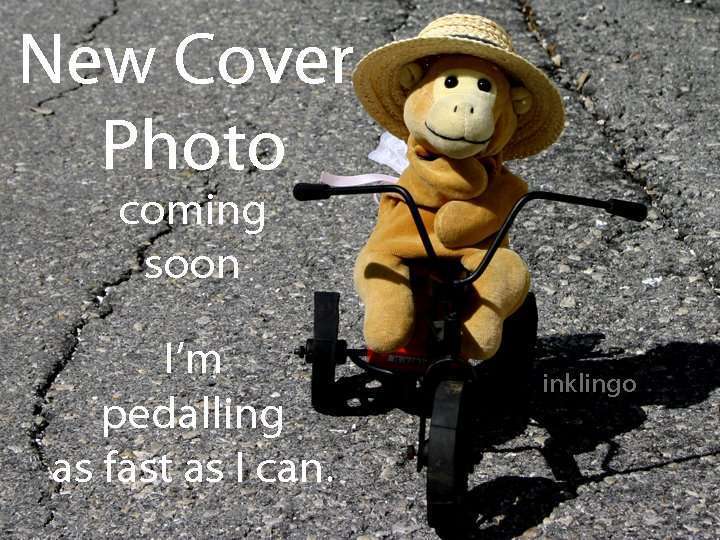How to Save instead of Open
Your browser (Chrome, Firefox, Edge, etc) may try to OPEN the PDF in its own PDF viewer instead of offering you the option to SAVE.
You will want to download and save it so that you can open it with Adobe Reader (free) instead.
You can prevent your browser from automatically opening a PDF by following the instructions below.
This is an excellent feature because you can choose where to save the PDF on your computer, and you can use it even when you are not online. Many Inklingo quilters like to create a separate folder for Inklingo instead of having their PDFs mixed up with everything else in a huge, general Your Downloads folder.
The method is similar for all browsers. You can find instructions by Googling the name of the browser with this phrase: save PDF instead of open
Firefox
- Click on the Firefox menu icon. (Three lines at the top right of the screen.)
- Click on Settings.
- Scroll to the Files and Applications section.
- Type “PDF” in the search box in the “Applications” section.
- Under the Action drop-down menu, select Save File.
Chrome
- Click the Chrome menu icon. (Three dots at the top right of the screen.)
- Click on Settings.
- Navigate to the Privacy and Security area.
- Click Site Settings.
- Under “Contents”, expand the Additional Content Settings area.
- Click the PDF Documents option to expand it.
- Enable the option to Download PDFs.
- The system automatically saves your selection.
Microsoft Edge
- Click on the “Settings and More” icon. (Three dots at the top right of the screen.)
- Click on Settings.
- Navigate to the Cookies and site permissions area.
- Under Site Permissions, go to the “All Permissions” area and click on PDF Documents.
- Enable the option Always to Download PDF Files.